How to download and configure/install Selenium Webdriver?
Selenium can be configured in the following ways:
First one needs to download the latest jar files from the selenium official website.
Second unzip the downloaded jar files and include them in the Selenium project.
Here are the steps given below:
One can download the selenium webdriver from the given link below:
Selenium can be configured in the following ways:
First one needs to download the latest jar files from the selenium official website.
Second unzip the downloaded jar files and include them in the Selenium project.
Here are the steps given below:
One can download the selenium webdriver from the given link below:
http://seleniumhq.org/download/
Click on the download link as per the desired language you want to configure Selenium Webdriver. The example is shown for the Selenium Webdriver configured with Java language.
Once the download link is clicked the user is asked to save the zip files. Then save the zip files into the hard drive of your local system. When the zip files are downloaded properly just unzip the files to get files inside a folder.
We will configure using 'Eclipse IDE'. First we need to download the Eclipse from the 'Eclipse' website.
Go to the website: http://www.eclipse.org/downloads/ and download the following as given in the screenshot:
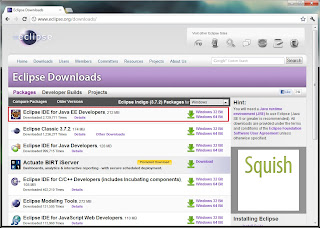
Please download the version "Eclipse IDE for Java EE Developers, 212 MB", and choose the 32 bit or 64 bit as per your system.
After the download is successful unzip the zip folder for 'Eclipse' and place the folder anywhere in your hard disk drive. In this example I have place it in 'E' drive. Now go to the 'Eclipse' folder as per the given the screenshot below:
Click on the 'eclipse.exe' and there will be a security dialog box. Just click on the 'Run' button and one can see the 'Eclipse' will launch with the following window:
Give the workspace name as per your desired requirement or else you can choose for different workspace location by clicking on the 'Browse' button. After you are done with setting your workspace path click on the 'Ok' button and it displays a window like this given below:
If you want to read about 'Eclipse' then click on the relevant links or else simply just click on the cross button of the 'Welcome' tab. Then the user is displayed with this window:
Now in the 'Project Explorer' right click inside it and click on the 'New -> Project' as given in the screenshot below:
Now in the 'New Project' dialog box click on the 'Java Project' and click n the 'Next' button.
In the next window give the project name and click on the 'Finish' button.
Now the user is displayed a screen like this given below:
Now 'Eclipse' has been configured in the system.
Now we will configure Webdriver into it using the 'Eclipse IDE'.
In the left hand side right click on the project name and click on the 'Properties' option as given in the screenshot below:
Now in the properties dialog box click on the 'Java Build Path' and click no the 'Libraries' tab as given in the screenshot below:
In the above dialog box click on the 'Add External JARs...' button and browse for the jar files which is downloaded for the Selenium Webdriver as given in the screenshot below:
Click on the download link as per the desired language you want to configure Selenium Webdriver. The example is shown for the Selenium Webdriver configured with Java language.
Once the download link is clicked the user is asked to save the zip files. Then save the zip files into the hard drive of your local system. When the zip files are downloaded properly just unzip the files to get files inside a folder.
We will configure using 'Eclipse IDE'. First we need to download the Eclipse from the 'Eclipse' website.
Go to the website: http://www.eclipse.org/downloads/ and download the following as given in the screenshot:
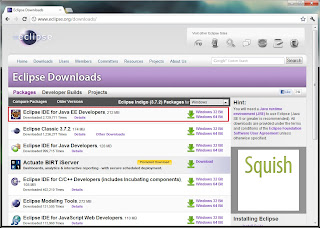
Please download the version "Eclipse IDE for Java EE Developers, 212 MB", and choose the 32 bit or 64 bit as per your system.
After the download is successful unzip the zip folder for 'Eclipse' and place the folder anywhere in your hard disk drive. In this example I have place it in 'E' drive. Now go to the 'Eclipse' folder as per the given the screenshot below:
Click on the 'eclipse.exe' and there will be a security dialog box. Just click on the 'Run' button and one can see the 'Eclipse' will launch with the following window:
Give the workspace name as per your desired requirement or else you can choose for different workspace location by clicking on the 'Browse' button. After you are done with setting your workspace path click on the 'Ok' button and it displays a window like this given below:
If you want to read about 'Eclipse' then click on the relevant links or else simply just click on the cross button of the 'Welcome' tab. Then the user is displayed with this window:
Now in the 'Project Explorer' right click inside it and click on the 'New -> Project' as given in the screenshot below:
Now in the 'New Project' dialog box click on the 'Java Project' and click n the 'Next' button.
In the next window give the project name and click on the 'Finish' button.
Now the user is displayed a screen like this given below:
Now 'Eclipse' has been configured in the system.
Now we will configure Webdriver into it using the 'Eclipse IDE'.
In the left hand side right click on the project name and click on the 'Properties' option as given in the screenshot below:
Now in the properties dialog box click on the 'Java Build Path' and click no the 'Libraries' tab as given in the screenshot below:
In the above dialog box click on the 'Add External JARs...' button and browse for the jar files which is downloaded for the Selenium Webdriver as given in the screenshot below:
choose the jar files under the 'selenium-2.21.0' folder and 'lib' folder and include all the jars and click on the open button the user is displayed the screenshot like this given below:
In the above click on the 'Ok' button and now one can see all the jars included in it. Now 'Selenium Webdriver' is configured in your system with 'Eclipse IDE'. One can write the code in java and execute in the Selenium Webdriver and it will automate the browser actions as per the java code.














It was very nice article and it is very useful to Selenium learners.We also provide Cub training software online training.
ReplyDeleteThanks for sharing this useful post.It was really helpful for me.Keep it up. I am waiting for your next blog. Warehouse Audit | Visibility Audit | Inventory Audit
ReplyDeleteWow it is really wonderful and awesome thus it is very much useful for me to understand many concepts and helped me a lot. it is really explainable very well and i got more information from your blog.
ReplyDeleteDevops training in Chennai
Devops training in Bangalore
Devops Online training
Devops training in Pune
Resources like the one you mentioned here will be very useful to me ! I will post a link to this page on my blog. I am sure my visitors will find that very useful
ReplyDeletejava training in annanagar | java training in chennai
java training in marathahalli | java training in btm layout
java training in rajaji nagar | java training in jayanagar
java training in chennai
This comment has been removed by the author.
ReplyDeleteWow it is really wonderful and awesome thus it is very much useful for me to understand many concepts and helped me a lot. it is really explainable very well and i got more information from your blog.
ReplyDeleteangularjs Training in chennai
angularjs Training in chennai
angularjs-Training in tambaram
angularjs-Training in sholinganallur
Hi admin...your blog was interesting.All the Details were explained in clear manner. Thanks for sharing this blog. Duplicate Payment Audit
ReplyDeleteDuplicate Invoice Audit | AP Vendor Helpdesk
This is most informative and also this post most user friendly and super navigation to all posts... Thank you so much for giving this information to me..
ReplyDeleteangularjs Training in marathahalli
angularjs interview questions and answers
angularjs Training in bangalore
angularjs Training in bangalore
angularjs Training in chennai
automation anywhere online Training
Hey there! I know this is kind of off-topic, but I’d figured I’d ask. Would you be interested in exchanging links or maybe guest authoring a blog post or vice-versa?
ReplyDeletenebosh course in chennai
Thanks for sharing this blog
ReplyDeleteselenium training centers in Bangalore
best software testing training institutes in Bangalore with placements
automation testing courses in Bangalore
selenium testing course in Bangalore
software testing institutes in Bangalore
selenium training in Bangalore
best selenium training in Bangalore
selenium course in Bangalore
After reading this blog i go.t more information thanks for sharing this information.
ReplyDeleteselenium training centers in Marathahalli
best software testing training institutes in Marathahalli with placements
automation testing courses in Marathahalli
selenium testing course in Marathahalli
software testing institutes in Marathahalli
selenium training in Marathahalli
best selenium training in Marathahalli
selenium course in Marathahalli
robotics courses in BTM
ReplyDeleterobotic process automation training in BTM
blue prism training in BTM
rpa training in BTM
automation anywhere training in BTM
apple mac service center
ReplyDeleteiphone service center chennai
iphone service center
ipad service center chennai
ipad service center
imac service center chennai
imac service center
nice post
ReplyDeleteaws training center in chennai
aws training in chennai
aws training institute in chennai
best angularjs training in chennai
angular js training in sholinganallur
angularjs training in chennai
azure training in chennai
data Science training in chennai
ReplyDeleteNice article and thanks for sharing with us. Its very informative
Tableau Training in Hyderabad
ReplyDeleteNice article and thanks for sharing with us. Its very informative
AI Training in Hyderabad
This post is so interactive and informative.keep update more information...
ReplyDeletegraphic design courses in tambaram
graphic design courses in Chennai
How to Use Virtual Reality Casinos - JT Hub
ReplyDeleteVirtual reality is also becoming the most 충청북도 출장마사지 popular 여수 출장안마 sport in online gambling and has been a big 안성 출장마사지 driver of 하남 출장안마 virtual 동두천 출장샵 reality gaming since 2012. You might
ReplyDeleteGreat Post!!! thanks for sharing it with us.
selenium project for practice
Enhance your skills with expert-led Online business analyst classes. These sessions focus on tools, workflows, and practical project scenarios. A great choice for career advancement.
ReplyDelete